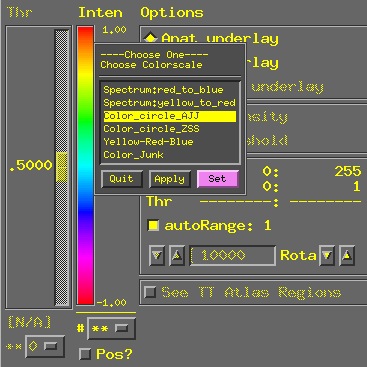
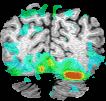
AFNI now has the ability to display functional overlays with a "continuous" colorscale, rather than with a color bar that has a small set of color steps. To select such a colorscale, you set the "#" chooser below the color bar to the new setting "**". This setting is illustrated in the picture below:
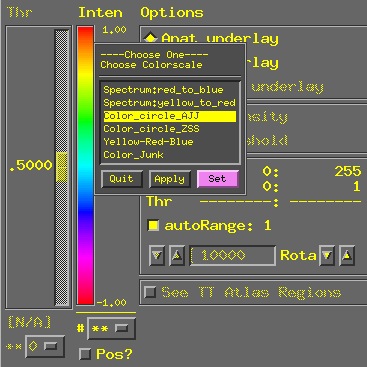
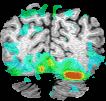
Defining Colorscales in External Files:
A colorscale is defined by giving the colors at various points along
the scale, from top to bottom. Positions along the scale are given
numerically, decreasing from top to bottom. A sample file:
Yellow-Red-Blue
1.0 #ffff00 // yellow = red+green
0.7 #ffaa00
0.5 #ff0000 // pure red
0.3 #aa00aa
0.0 #0000ff // pure blue
Yellow-Red-Blue
#ffff00
#ffaa00
#ff0000
#aa00aa
#0000ff
This example is not exactly the same as the other one, since the breakpoints
are evenly spaced now (as if they had been given as 1.0, 0.75, 0.5, 0.25,
and 0.0). With this alternative format, if you want to manually specify all 128 colors,
you can do so, 1 color per line, remembering that the first line of the file
is taken to be the colorscale title.
Reading Colorscales at AFNI Startup:
Certain colorscale files are read at AFNI startup. You specify them by
setting
environment variables
of the form AFNI_COLORSCALE_xx for xx=01,02,...,99.
These filenames will be looked for in the current directory
when you start AFNI, or in your home directory
(if they aren't in the current directory). The colorscale above, for example,
is stored in my home directory in file .afni.color_YRB and is read
in with the line
AFNI_COLORSCALE_01 = .afni.color_YRBin the ***ENVIRONMENT section of my ${HOME}/.afnirc file.
You can set environment variable AFNI_COLORSCALE_DEFAULT to the name of the colorscale that you wish to be the default (not the filename, but the name at the top of the file, as it would appear on the colorscale popup chooser). As a special case, setting this to the string NO will set up AFNI so that the older discrete-panes color bar is used. (N.B.: AFNI_COLORSCALE_DEFAULT only has effect if you are using AFNI with a TrueColor X11 visual; if you are using a PseudoColor visual, your default setup will be discrete-panes. I have not tested colorscales with PseudoColor, but suspect that they don't work very well.)
X11 Color Names (extracted from "man XParseColor"):
An RGB Device specification is identified by the prefix rgb: and
conforms to the following syntax:
rgb:red/green/blue
red, green, blue := h | hh | hhh | hhhh
h := single hexadecimal digits (case insignificant)
Note that h indicates the value scaled in 4 bits, hh the value scaled in 8
bits, hhh the value scaled in 12 bits, and hhhh the value scaled in 16 bits,
respectively.
For backward compatibility, an older syntax for RGB Device is supported, but its continued use is not encouraged. The syntax is an initial sharp sign character followed by a numeric specification, in one of the following formats:
#RGB (4 bits each)
#RRGGBB (8 bits each)
#RRRGGGBBB (12 bits each)
#RRRRGGGGBBBB (16 bits each)
The R, G, and B represent single hexadecimal digits. When fewer than 16
bits each are specified, they represent the most significant bits of the
value (unlike the rgb: syntax, in which values are scaled). For example,
the string #3a7 is the same as #3000a0007000.
An RGB intensity specification is identified by the prefix rgbi: and conforms to the following syntax:
rgbi:red/green/blue
Note that red, green, and blue are floating-point values between 0.0 and
1.0, inclusive. The input format for these values is an optional sign, a
string of numbers possibly containing a decimal point, and an optional
exponent field containing an E or e followed by a possibly signed integer
string.
The standard device-independent string specifications have the following syntax:
CIEXYZ:X/Y/Z
CIEuvY:u/v/Y
CIExyY:x/y/Y
CIELab:L/a/b
CIELuv:L/u/v
TekHVC:H/V/C
All of the values
(C, H, V, X, Y, Z,
a, b, u, v,
y, x) are floating-point
values. The syntax for these values is an optional plus or minus sign, a
string of digits possibly containing a decimal point, and an optional
exponent field consisting of an "E" or "e" followed by an optional plus or
minus followed by a string of digits.