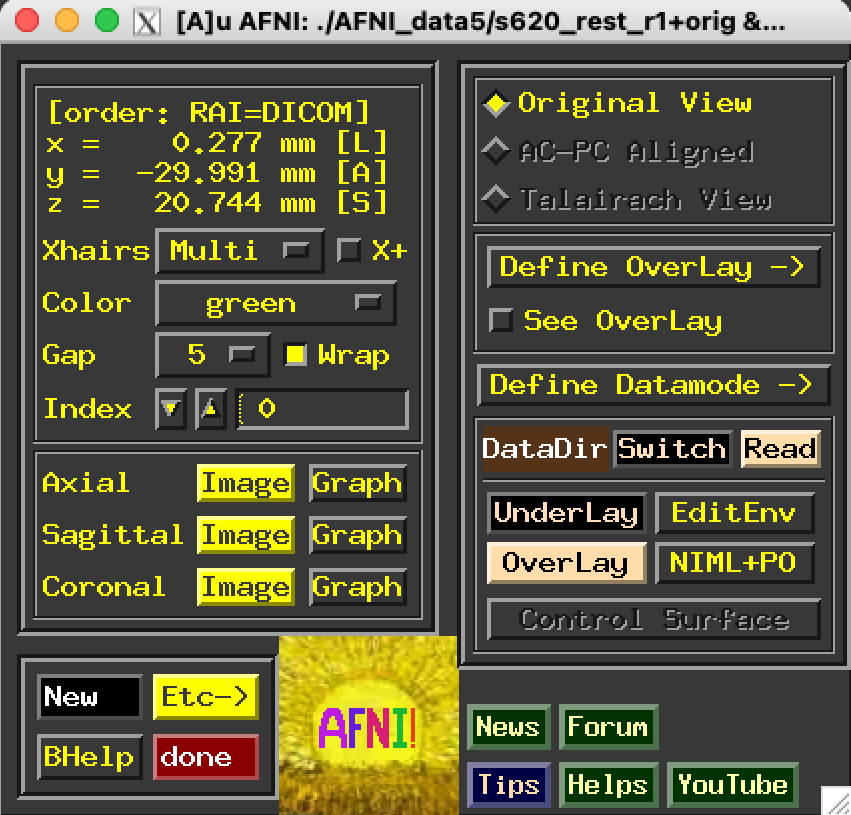5.1.1. AFNI GUI: Startup¶
Start the AFNI GUI¶
Start the AFNI GUI Advanced¶
This describes how to read datasets from multiple directory locations or specific subsets of files in a directory. See also the next section below about specifying a special directory to always load, such as one with reference volumes.
|
|
|
|
|
Set special directories: datasets always loaded¶
There are also special directories that can be specified to always also be loaded when you run the AFNI GUI. These often contain reference templates and atlases, and this “always load” functionality means that copies of these datasets don’t have to be in every working directory.
These are specified with AFNI environment variables, such as:
AFNI_GLOBAL_SESSIONAFNI_ATLAS_PATH
... and more
For example, having AFNI_GLOBAL_SESSION =
/home/nbohr/REF_TEMPLATES in your AFNI settings file (~/.afnirc)
would load datasets in the “REF_TEMPLATES/” directory so they are always
available for viewing in the AFNI GUI.
Note
AFNI reads the settings file named ~/.afnirc from your
home directory, if it is present. This file is used to
change many of the defaults (cf the list of all AFNI environment variables
to set there).